AJAX Tutorial for Beginners
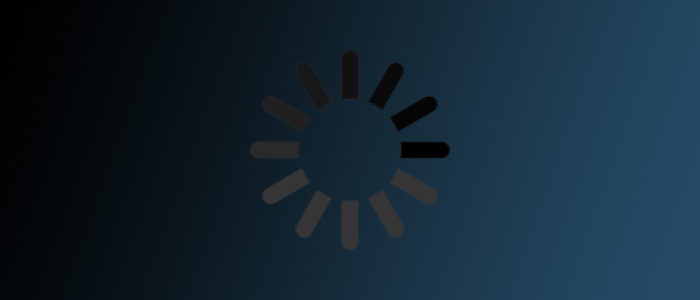
(Author's note - August 2025: This article is REALLY, REALLY old!!! Currently, the combined use of JavaScript's native fetch, async/await and Promise functionalities is the modern alternative to all this. And in the case of Promises, they weren't native at the time this article was published, but they're fully native now. So MDN's "Using the Fetch API" article covers the aforementioned modern alternative really well, but you may want to go through this article to get some historical perspective. -k)
AJAX has grown a lot since Jesse James Garrett defined it in 2005. It described a way to create robust web applications and helped turn JavaScript into one of the world's most popular web programming languages.
New developers (and a few intermediate ones) struggle to learn AJAX and are also not aware of how it's advanced inside of jQuery. This AJAX tutorial was written with those developers in mind.
Table of Contents
- Assumptions
- How the code examples work
- What Is AJAX
- A brief history of AJAX
- Create AJAX with Regular JavaScript
- AJAX & jQuery
- Conclusion
Assumptions
This AJAX tutorial assumes you understand HTML. It also assumes that you understand the basic building blocks of JavaScript: variables, functions, arrays, etc.This tutorial also takes the position that the WHAT WG XMLHttpRequest specification is the best source for understanding how AJAX works. It refers to other sources like jQuery's AJAX documentation,Mozilla Developer Network(MDN) and Microsoft Developer Network(MSDN), but it ultimately views the WHAT WG spec as the best reference.
How the code examples work
The code for all the examples is on GitHub and looks similar to this:
<!DOCTYPE html>
<html lang="en">
<head>
<meta charset="UTF-8">
<title>A Sample</title>
</head>
<body>
<div id="textTarget"></div>
<script src="scripts.js"></script>
</body>
</html>
All examples run from their own folder using an index.html file, which references a scripts.js file. Either index.html or scripts.js will change with each new example, and new files may be added or subtracted to each example.
Because examples use some form of the XMLHttpRequest browser object, they need to run from a web server instead of as a local file in a web browser. Whether it's a browser tool or a desktop server application like MAMP, it needs to run from a web server.
What Is AJAX
First, understand that XMLHttpRequest, or "XHR", is the heart of any AJAX code. Therefore, the current version of the XMLHttpRequest specification helps to provide the simplest AJAX definition:
"The XMLHttpRequest object is an API for fetching resources."
Simply put, XMLHttpRequest fetches, or "requests", information from a server, then places it on a web page. It does this "asynchronously", meaning that XHR loads the information onto the page without needing to reload it.
(Note: at the time of this tutorial's publish date, XHR can make both synchronous and asynchronous requests. XHR synchronous requests will likely be removed from browsers in the future: read about disappearing XHR synchronous requests).
"AJAX" stands for Asynchronous JavaScript + XML but other technologies are used besides JavaScript and XML. The original definition described it as a group of technologies working together to manage XHR requests inside a web page.
The technologies were: XHR, JavaScript, XML/XSLT, XHTML, CSS and the Document Object Model (or, "the DOM"). XML was the recommended data type but other data types can be used...text files, HTML files, images and (more so than anything else), JSON.
XHTML can be used as the presentation layer along with CSS. But using HTML5 instead of XHTML is recommended at the time of this guide's initial publish date.
A brief history of AJAX
(NOTE: This section provides some historically perspective on AJAX but has nothing to do with the code in this guide. To start looking at code, you can skip this section and go to "Create AJAX with Regular JavaScript".)
The roots of AJAX goes back to roughly late 1988/early 1999: according to JavaScript creator, Brendan Eich, Microsoft was using Java to make asynchronous requests inside of its Outlook Web Access application (OWA) at that time. Due to a conflict between Microsoft and Sun (who owned Java), Microsoft removed Java from OWA.
OWA still needed to make asynchronous requests, or, "async" requests. Because of this, Microsoft developers created the <a href="http://msdn.microsoft.com/en-us/library/ie/ms537505%28v=vs.85%29.aspx" target="blank" title=""Read more about the XMLHTTP Object"">XMLHTTP object to do just that, bundling it into Internet Explorer 5 when it was released in March 1999.
Other browsers added the object as well, but with a different implementation and called it XMLHttpRequest. Microsoft would copy the other implementation and also name their object XMLHttpRequest when they released Internet Explorer 7.
The object was used to create to web applications that loaded data asynchronously, without page refreshes. The most notable applications came from Google: specifically Google Maps and Google Suggest..
These web apps showed how useful XHR was but the developer community didn't really notice this on a wide scale. That changed in February 2005 when Jesse James Garrett wrote his influential AJAX article.
Garret's article defined AJAX and also listed its required technologies (see the previous section for more on this). The article inspired developers to create compelling web applications and continues to do so to this day.
Create AJAX with Regular JavaScript
XHR feature detection
(NOTE: Writing AJAX feature detection in pure JavaScript is discussed here for historically perspective only. It's primarily needed for Internet Explorer versions 6 and lower, but usage for those browsers has dropped significantly. Plus, jQuery version 1.x takes care of the feature detection for you if you use it. If you're not coding for those browsers and/or using jQuery version 1.x, skip this section and go to "Load content onto a page with AJAX".)
As mentioned, Microsoft's XHR implementation was different from other browsers until IE7. In the older IE versions, XMLHTTP was not directly accessible in the browser...in other words, you couldn't access it by using window.XMLHTTP somewhere in your JavaScript code.
Instead, it was bundled inside proprietary Microsoft technology called "ActiveXObject". Since AJAX became popular while the old Microsoft implementation was still in wide use, you had to use feature-detection code to make sure that your AJAX worked in all browsers.
The simplest version of this feature-detection code looked similar to this:
// Feature-detect XMLHttpRequest implementation
var xhr;
if (window.XMLHttpRequest) { // Browsers other than IE 6 and lower
xhr = new XMLHttpRequest();
} else {
if (window.ActiveXObject) { // For IE 6 and lower
xhr = new ActiveXObject("Microsoft.XMLHTTP");
}
}
The above-example created a variable called xhr, then checked to see if XMLHttpRequest was attached to the browser's window object. If it was, then xhr directly referenced a new instance of XMLHttpRequest when it performed AJAX tasks.
The example also checked to see if ActiveXObject was attached to the browser via the window object. If it was, then xhr would directly reference a new instance of ActiveXObject when it performed AJAX tasks.
Developers later realized that window.ActiveXObject was used differently across the older versions of IE. They also realized that some browsers heavily in use at the time didn't support XHR at all.
As a result, they updated the feature detection code:
// Feature-detect XMLHttpRequest implementation
// More robust detecting of ActiveX
function getXHR() {
var xhr;
if (window.XMLHttpRequest) { // Browsers other than IE 6 and lower
xhr = new XMLHttpRequest();
} else {
try { // Browsers with one type of ActiveXObject build
xhr = new ActiveXObject("Msxml2.XMLHTTP");
} catch (e) {
try { // Browsers with another type of ActiveXObject build
xhr = new ActiveXObject("Microsoft.XMLHTTP");
} catch (e) {
// Browsers that don't support either XMLHttpRequest or ActiveXObject
xhr = false;
}
}
}
return xhr;
}
The feature detection code was rewritten to be a reusable function called getXHR. The function did the cross-browser checking for XMLHttpRequest internally, meaning any new instance of getXHR would use XHR without worrying about cross-browser issues.
getXHR checked for XMLHttpRequest, but also checked to see of the browser had one of two ActiveXObject builds. It also checked to see if either the XMLHttpRequest or ActiveXObject existed.
A JavaScript try...catch statement looked for the different versions of ActiveXObject. If try...catch didn't find it and also didn't find XMLHttpRequest, then the value of the xhr variable was set to false and didn't do any AJAX work.
getXHR said return xhr at the end of the code, which let us create new instances of getXHR outside the function.
Go to MDN to learn more about feature-detection and learn more about "try...catch" on MDN.
Load content onto a page with AJAX
Loading content with XHR is a four-step process:
- Create a new instance of the XHR object.
- Wait for an XHR state of 4.
- Wait for a 200 response code from the server.
- Bring everything together using "onreadystatechange".
Create a new instance of the XHR object
There are use cases for including XHR feature detection in your code, but it's primarily required if your AJAX code needs to run in Internet Explorer versions 6 and lower. These browsers are in use less and less so it may make sense to keep this out of your code and just create a direct instance of the XHR:
var xhr = new XMLHttpRequest();
Wait for an XHR state of 4
An XHR request will be in one of fives states, each with a numerical value of 0 through 4. The last request state, number 4, is the most important one in AJAX code, but here's a simplified description of the states.
(NOTE: This section is here because it's an important part of the XHR spec, but because this guide focuses on the "4" state only, you can [skip this section and go to "Wait for 200 response code from the server"](#200-response "Go to "Wait for 200 response code from the server")".
There are two widely-accepted specifications for XHR states:the spec defined by WHATWG and the original spec defined by Microsoft.
The WHATWG spec defines five states, each with a numerical value:
0: meaning that things are in the UNSENT state...the code understands that instance of
xhrhas been created, but it's not doing anything.1: meaning that things are in the OPEN state...the
open()method has been invoked somewhere in our code and if you want to send any data to the server, you can do that with thesend()method. This guide focuses more on getting things withxhrinstead of sending things...read about setting headers over on MDN .2: meaning that things are in the HEADERS_RECEIVED state...if you're downloading headers, the state will be set to 2 after they're finished downloading.
3: meaning that things are in the LOADING state...the data is loading.
4: meaning that things are in the DONE state...either the data has downloaded in full or there was an error during the download process.
Microsoft's definition also attaches numbers to states, but the definition is shorter:
0 (uninitialized)
1 (loading)
2 (loaded)
3 (interactive)
4 (complete)
Wait for 200 response code from the server
A web server sends many server response codes, each in the form of a numerical number. With AJAX, the most important one is 200 OK.
When your AJAX code sees a 200 OK response, it knows that your XHR has made a successful server request.
Bring everything together using "onreadystatechange"
`onreadystatechange` is an event handler that watches for when `readystate` changes...again, `readyState` will always have a numerical value of 0 through 4. There are use cases for knowing all the times that this value changes but with AJAX, knowing when it changes to 4 (the `done` state) is the most important.When onreadystatechange sees that readyState is equal to 4, it knows that all the data has fully downloaded and is ready to be used in our code. It also could mean that the data didn't download, but this guide assumes that your final code will be written in a way that keeps that from happening: (view the example):
<!DOCTYPE html>
<html lang="en">
<head>
<meta charset="UTF-8">
<title>Sample 03</title>
</head>
<body&ht;
<div id="textTarget"></div>
<script src="scripts.js"></script>
</body>
</html>
We've added a div tag with an id of "textTarget" to index.html. Our AJAX code will load data into this element.
// sample01/scripts.js
var getArticleInfo = new XMLHttpRequest();
getArticleInfo.onreadystatechange = loadText;
getArticleInfo.open("GET", "articleName.txt");
getArticleInfo.send();
function loadText() {
var text = document.getElementById("textTarget");
if (getArticleInfo.readyState === 4) {
if (getArticleInfo.status === 200) {
text.innerHTML = getArticleInfo.responseText;
} else {
console.log('There was a problem with the request.');
}
}
};
Reviewing the code...
var getArticleInfo = new XMLHttpRequest();
We created a new XHR instance called getArticleInfo.
getArticleInfo.onreadystatechange = loadText;
getArticleInfo.open("GET", "articleName.txt");
getArticleInfo.send();
For now, getArticleInfo.onreadystatechange will run a function called loadText any time a state changes. But we'll write code that makes sure that loadText only runs when the state equals 4.
open is an XHR method and one of the most important parts of an AJAX application. This is because the open method is where you tell your code what data needs to be loaded onto the page.
getArticleInfo.open() first described how to get the data. That was done with the first parameter, which was GET...it told the server to "get" something from the server.
The second getArticleInfo.open() parameter described what to get...that's the data we're requesting. In this case, that was a file called "articleName.txt" that contained the name of this article and the name of the author.
getArticleInfo.send() is the part of the code that actually sent the data request to server. It has a default value of null when using GET, but you can pass a parameter to send() if using POST.
You would use POST if you want to send data to the server while in the "1" state, which was discussed in the "Wait for an XHR state of 4" section. Discussing this is beyond the scope of this AJAX tutorial.
function loadText() {
...
};
Start building the loadText() function that we defined above.
var text = document.getElementById("textTarget");
We stored a variable reference to the <div id="textTarget"> in index.html.
if (getArticleInfo.readyState === 4) {
if (getArticleInfo.status === 200) {
text.innerHTML = getArticleInfo.responseText;
} else {
console.log("There was a problem with the request.");
}
}
We first checked to see if getArticleInfo.readyState definitely equaled 4. If it did, then the data downloaded.
Next, we checked to see if getArticleInfo.status equaled 200. If it did, it meant the code successfully contacted the server.
Our code then found the <div id="textTarget"> element on our page (which was referenced by the text variable) and placed whatever content is inside of getArticleInfo.responseText.
getArticleInfo.responseText referred to the data we requested in getArticleInfo.open(), which was the "articleName.txt" file. The copy in that file was placed in <div id="textTarget">.
If the code didn't connect to the server and getArticleInfo.status didn't equal 200, then the browser console would have displayed a message saying, "There was a problem with the request."
It's important to note that this console message would only have appeared if getArticleInfo.status didn't equal 200 and that the value of getArticleInfo.readyState would have no effect on whether or not the console message appeared.
As mentioned, AJAX can load in all different types of documents...we can tell the getArticleInfo.open() to load in an HTML document instead of a text one (view the example):
// sample02/scripts.js
// Update the getArticleInfo.open() method only
// Replace articleName.txt with articleName.html in the directory
...
getArticleInfo.open("GET", "articleName.html");
...
Have "readyStateChange" run a callback function
We've had "readyStateChange" request data using a named function called loadText(). Requesting data with a callback function is also an option (view the example):
// sample03/scripts.js
var getArticleInfo = new XMLHttpRequest();
getArticleInfo.open("GET", "articleName.html");
getArticleInfo.send();
getArticleInfo.onreadystatechange = function() {
var text = document.getElementById("textTarget");
if (getArticleInfo.readyState === 4) {
if (getArticleInfo.status === 200) {
text.innerHTML = getArticleInfo.responseText;
} else {
console.log('There was a problem with the request.');
}
}
};
getArticleInfo.onreadystatechange immediately ran a callback function instead of going out and named function, making the code run slightly faster.
Using "&&" generates an error
(NOTE: This section describes how NOT to do readyState and status checks. Developers still do this but this AJAX tutorial does not. This section is a demonstration of what not to do; it has no bearing on the examples. Feel free to skip this section and go to "Make an AJAX request with mouseclick".)
Our code checked for the value of readyState first, then checked for the server's status code. Some developers like to use the logical "AND" operator (&&) to simultaneously check for these values.
The code for this looks similar to this (view the example):
// sample04/scripts.js
// Update the getArticleInfo.onreadystatechange callback function only
...
getArticleInfo.onreadystatechange = function() {
var text = document.getElementById("textTarget");
if ((getArticleInfo.readyState === 4) && (getArticleInfo.status === 200)) {
text.innerHTML = getArticleInfo.responseText;
} else {
console.log("There was a problem with the request.");
}
};
In this example, XMLHttpRequest probably requested and displayed data without error, but the console message displayed anyway. This is because it did only one very specific check.
The code using logical "AND" would only "AJAX in" the content if getArticleInfo.readyState equaled 4 at the same time that getArticleInfo.status equaled 200. But that wasn't the only scenario that happened in the code.
There were times when getArticleInfo.readyState equaled 0 through 3 and there were times when getArticleInfo.readyState equaled 2 at the same time that getArticleInfo.status equaled 200. There may have even been a time when getArticleInfo.status equaled something other than 200.
We didn't define functionality for those other use cases so as a result, the console message returned for all those use cases. The fact that the data displayed correctly didn't matter: it returned the console error message anyway.
Using && like this doesn't perform a robust check of the application state in this case, so it's best to avoid it.
Read more about the logical "AND" operator on MDN.
Make an AJAX request with mouseclick
The previous examples used AJAX to load data automatically, but we can also make it load with events. Doing this with mouseclicks is common (view the example):
...
<div id="textTarget"></div>
We added a button tag with an id of "getHTMLFile" above <div id="textTarget">. Clicking on this button loaded the contents of an HTML file inside the div tag.
// sample05/scripts.js
function loadHTML() {
var getInfo = new XMLHttpRequest();
getInfo.open("GET", "articleName.html");
getInfo.send();
getInfo.onreadystatechange = function() {
var text = document.getElementById("textTarget");
if (getInfo.readyState === 4) {
if (getInfo.status === 200) {
text.innerHTML = getInfo.responseText;
} else {
console.log('There was a problem with the request.');
}
}
}
}
// Code that loads the data on a button click
document.getElementById("getHTMLFile").addEventListener("click", loadHTML);
All the AJAX code was placed in a loadHTML function and we added new code at the bottom that ran this function when the button was clicked. At the bottom of the code, the button with the id of getHTMLFile had the addEventListener method attached to it.
The button was "listening for", or "watching for", whatever event we told it to watch for...which was click. When the code saw that the button was been clicked, it ran the loadHTML function and processed the AJAX code.
Multiple buttons with AJAX functionality
We can create multiple buttons that load different data with AJAX (view the example):
...
<div id="textTarget"></div>
We added a new button tag with an id of "getTextFile" directly above <div id="textTarget">. Clicking on this button will load the contents of a text file inside the div tag.
// sample06/scripts.js
// Pass a parameter to loadFile and refer to it in getInfo.open()
function loadFile(file) {
var getInfo = new XMLHttpRequest();
getInfo.open("GET", file);
...
}
...
// Add a new button to the bottom of scripts.js
// Have each button run loadFile() to load in a different file
document.getElementById("getHTMLFile").onclick = function() {
loadFile("articleName.html");
};
document.getElementById("getTextFile").onclick = function() {
loadFile("articleName.txt");
};
loadFile now requires a parameter that we're calling "file". The parameter will define what file get's loaded onto the page via getInfo.open.
We also updated our button code: it still ran the loadFile function, but that function needed a parameter in order to work. That parameter was the name of the file we want to load onto the page.
The new button loaded in a text file while the old button loaded in an HTML file.
Create reusable code for multiple buttons
The code in the last demo is fine if we only have a few buttons, but would get messy if we had to create onclick functionality for a lot of buttons. So it's a best to create reusable code that the buttons can share (view the example):
...
<div id="textTarget"></div>
...
We updated the two buttons already on our HTML page. For each one, we removed the ids, added a class called btn and added a data-attribute called data-file.
The values of the data-attributes were unique for each button: each value was the name of the file that needed be loaded with AJAX.
// sample07/scripts.js
// Don't change the loadFile() function
// Remove the button code for the two buttons at the bottom
// Add this new code
...
var getButtons = document.querySelectorAll(".btn");
for (key in getButtons) {
var singleButton = getButtons[key];
singleButton.onclick = function() {
if(!this.dataset) {
loadFile(this.getAttribute("data-file"));
} else {
loadFile(this.dataset.file);
}
}
}
The button code for the two buttons was replaced with new code. That code first used document.querySelectorAll to find all the buttons with the btn class name and store them as a group in a variable called getButtons.
Then a for...in loop ran for whatever the total amount of buttons were inside of getButtons...which was two. Every time the loop ran, it created a variable called singleButton that stored a reference to one button at a time: that reference was the getButtons[key] line of code.
Next, our code told each singleButton what to do when it got clicked. What it did was, looked at the value of the button's data attribute (which is one of two files) and passed it as a parameter to the loadFile function to load onto the page.
Data attributes aren't supported in IE 10 and lower so we had to feature-detect for them, then provide fallback code for those browsers. We looked for the dataset property of the button being clicked by saying this.dataset.
We first checked to see if dataset did NOT exist in the browser by saying if(!this.dataset)...if it didn't, we got the value of the data attribute with the getAttribute() method.
But if dataset DID exist, we used it to get the value of the data attribute using this.dataset.
(Note: To learn more about data attributes, read my "Load data attributes with Mouse Clicks" tutorial or my "Filter Content With jQuery.filter() & jQuery Selectors" tutorial.
Load JSON with AJAX
AJAX can work with many data types but JSON is the most-used data type at the time of this guide's initial publish date. There are many ways to use JSON with AJAX...this is a basic example (view the example):
<!DOCTYPE html>
<html lang="en">
<head>
<meta charset="UTF-8">
<title>Sample 08</title>
</head>
<body&ht;
<div id="textTarget"></div>
<script src="scripts.js"></script>
</body>
</html>
The buttons were removed from the HTML file.
// sample08/soccerplayers.json
{
"chelsea": {
"playerOne": "Didier Drogba",
"playerTwo": "Thibault Courtois",
"playerThree": "Cesc Fabregas"
},
"realMadrid": {
"playerOne": "Cristiano Ronaldo",
"playerTwo": "Sergio Ramos",
"playerThree": "Iker Casillas"
},
"psg": {
"playerOne": "Zlatan Ibrahimović",
"playerTwo": "Thiago Motta",
"playerThree": "Marquinhos"
}
}
Instead of using AJAX to load in data from either an HTML or text file, we loaded it in from a JSON file called soccerplayers.json.
// sample08/scripts.js
(function(){
var getPlayerInfo = new XMLHttpRequest();
getPlayerInfo.open("GET", "soccerplayers.json");
getPlayerInfo.send();
getPlayerInfo.onreadystatechange = function() {
if (getPlayerInfo.readyState === 4) {
if (getPlayerInfo.status === 200) {
var players = JSON.parse(getPlayerInfo.responseText),
text = document.getElementById("textTarget");
for (i in players) {
var newDiv = document.createElement("div");
newDiv.innerHTML = players[i].playerOne;
text.appendChild(newDiv);
}
}
}
}
})();
Breaking down the code:
(function(){
...
})();
The main change is that the function now ran as soon as the page loaded instead of being invoked some place in our code. This was done with an "immediately-invoked function expression", or an "IIFE".
...
var getPlayerInfo = new XMLHttpRequest();
getPlayerInfo.open("GET", "soccerplayers.json");
getPlayerInfo.send();
...
The main variable used in the AJAX code was renamed getPlayerInfo throughout the code. The open method now fetched our JSON file.
...
getPlayerInfo.onreadystatechange = function() {
if (getPlayerInfo.readyState === 4) {
if (getPlayerInfo.status === 200) {
var players = JSON.parse(getPlayerInfo.responseText),
text = document.getElementById("textTarget");
for (i in players) {
var newDiv = document.createElement("div");
newDiv.innerHTML = players[i].playerOne;
text.appendChild(newDiv);
}
}
}
};
...
Once readyState equaled 4 and our code successfully connected to the server, it created two variables: players and text. players grabbed our data with responseText like before and converted it to a more-readable JavaScript object format with JSON.parse.
text referred to the <div id="textTarget"> element on the HTML page. As before, our data loaded into this element.
Then we did a for...in loop that looped through JSON content stored inside the players variable. Three steps were performed for every loop iteration:
- the loop created a div tag using
document.createElementand stored in a variable callednewDiv. - the loop looked at each item in the
playersvariable and found itsplayerOneproperty. Then placed it inside the div tag created with thenewDivvariable by accessing the div'sinnerHTMLproperty. - the loop found the
textvariable that referenced the<div id="textTarget">element already on the page and loaded thenewDivcontent inside of it.
This was a basic example of how to use JSON with AJAX...the main takeaway from this is example is, AJAX can load all different types of content, including JSON.
AJAX & jQuery
jQuery has always had excellent AJAX support. It lets you write highly-configurable AJAX functionality with less code.
The release of jQuery 1.5 was significant because of certain AJAX-related changes:
- AJAX performed faster in jQuery.
- Deferreds and Promises were introduced, making AJAX's asynchronous functionality better.
- the already-existing jqXHR object added new functionality to AJAX in jQuery.
Add jQuery to the project
For the rest of the examples, the core jQuery library has been added to index.html via the jQuery CDN. index.html now looks like this:
<!DOCTYPE html>
<html lang="en">
<head>
<meta charset="UTF-8">
<title>A Sample with the jQuery code attached to it</title>
</head>
<body&ht;
<div id="textTarget"></div>
<script src="http://code.jquery.com/jquery-1.11.2.min.js"></script>
<script src="scripts.js"></script>
</body>
</html>
Note that jQuery comes before scripts.js and that we're using a 1.x version of the library instead of a 2.x version. This means that jQuery is optimized to work in Internet Explorer versions 6 and higher...2.x versions only work in IE versions 9 and higher.
If you use jQuery 1.x, it will perform the ActiveX Object feature detection we reviewed earlier.
Understanding $.ajax
$.ajax is a powerful, highly-configurable method in jQuery. It manages all AJAX calls made by jQuery.
There are many ways to configure $.ajax and reviewing all of them is beyond the scope of this guide. But understanding its structure is important. View the example:
<!DOCTYPE html>
<html lang="en">
<head>
<meta charset="UTF-8">
<title>Sample 09</title>
</head>
<body&ht;
<div id="textTarget"></div>
<script src="http://code.jquery.com/jquery-1.11.2.min.js"></script>
<script src="scripts.js"></script>
</body>
</html>
The same HTML code as before except we've added a div with an id of "isLoadedTarget" and the core jQuery library.
// sample09/scripts.js
$.ajax({
url: "articleName.html",
success: isLoaded,
statusCode: {
200: function() {
console.log("Everything is loaded!!!");
}
}
}).done(function(data) {
$("#textTarget").html(data);
});
function isLoaded() {
$("#isLoadedTarget").html("The articleName.html file has loaded...check the console for a message returned by the statusCode property!!!
");
}
You can use $.ajax either with or without passing parameters to it. If you do pass parameters, you can pass more than one using a configurable object.
We've created a configurable object be setting three options:
- url: defined which file is being loaded into the page via AJAX. This example loaded in the "articleName.html" file.
- success: defined what to do if the request for the file succeeds. This example would run a function called
isLoaded. - statusCode: defined what to do when a certain server status code has been called. This example sent a message to the browser console when the server gets to a 200 status.
We chained .ajaxto the .done method, so it will run next. .done is discussed later when we look at jQuery Promises and Deferreds but for now, understand that .done is a callback function that ran after .ajax did everything it was supposed to do.
.done had its own callback function and for it, we passed a parameter of "data" to it. "data" represents all the options configured in .ajax, including the value of the "url" option.
The callback used the html method to load "articleName.html" into <div id="textTarget"> like it did before except this time, we passed the "data" parameter to .html instead of the file name. .done is smart enough to understand that it needs to look at the "url" value to find out what content needs to be loaded in.
jQuery AJAX Shorthand methods
$.ajax is powerful, but not needed for every project. According to the current version of the $.ajax documentation:
"The
$.ajax()function underlies all Ajax requests sent by jQuery. It is often unnecessary to directly call this function, as several higher-level alternatives like$.get()and.load()are available and are easier to use. If less common options are required, though,$.ajax()can be used more flexibly."
In jQuery, these higher-level functions are commonly referred to as "shorthand methods." All of them use core .ajax method internally.
jQuery currently offers five AJAX shorthand methods:
.loadjQuery.getjQuery.getJSONjQuery.getScriptjQuery.post
jQuery.post deals with server interaction, which is beyond the scope of this guide, so it won't be discussed here.
.load: the easiest way to use AJAX with jQuery
If you want to use jQuery to load in file with AJAX like we've been doing, the .load function is the easiest way to do this. This is the jQuery version of a JavaScript sample we looked at earlier.
<!DOCTYPE html>
<html lang="en">
<head>
<meta charset="UTF-8">
<title>Sample 10</title>
</head>
<body&ht;
<div id="textTarget"></div>
<script src="http://code.jquery.com/jquery-1.11.2.min.js"></script>
<script src="scripts.js"></script>
</body>
</html>
An HTML page like we've used in previous examples...it contains <div id="textTarget"> where we loaded in content on page-load.
// sample10/scripts.js
$("#textTarget").load("articleName.html");
jQuery looked for the <div id="textTarget"> element on the page and ran it against the .load function. That function used AJAX to "load" content inside of the div...that content was defined as "articleName.html" in the .load parameter.
Use .load to make an AJAX request with mouseclick
We used a mouseclick to load content "AJAX in" content in a previous example...here's its jQuery version (view the example):
...
<div id="textTarget"></div>
We added a button tag with an id of "getHTMLFile" directly above <div id="textTarget">. Clicking on this button loaded the contents of an HTML file inside the div tag.
// sample11/scripts.js
$("#getHTMLFile").click(function(){
$("#textTarget").load("articleName.html");
});
We bound the jQuery .click method to the button we just added and had it run a callback function when clicked. The function ran the .load code in the previous example.
Create reusable code for multiple buttons with .load
We used [plain JavaScript to create separate buttons to "AJAX in" different content](#multiple-ajax-buttons "Go to "Multiple buttons with AJAX functionality"). But [using plain JavaScript to create a shared function to load in content](#reusable-button-code "Go to "Create reusable code for multiple buttons") was more efficient (view the example):
...
<div id="textTarget"></div>
...
We created two buttons with a class called btn and a data-attribute called data-file. data-file stored the name of the file that had to be loaded with AJAX.
// sample12/scripts.js
$(".btn").click(function(){
var getData = $(this).data("file");
$("#textTarget").load(getData);
});
As before, we had all the buttons with the btn class share the same .click function for loading in content. As before, the buttons simultaneously performed two tasks: find the file stored in the data-file attribute, and load that file into the <div id="textTarget"> element.
To get the file stored in data-file, we used $(this).data(). We still used the JavaScript this keyword to reference the button being clicked, but wrapped in the jQuery object so we could use it with other jQuery methods.
We passed the name of data attribute we want to find as a parameter to the .data method. The name we wanted was data-file so we just needed to call our parameter "file".
All that was stored in a variable called getData. Because getData refers to the value of the clicked-on button's data attribute (which is one of two files), we can pass that as a parameter to the .load method that loads files inside of <div id="textTarget">.
Load in fragments with .load
The .load method can load in a piece of data from an HTML document instead of the entire document (view the example):
...
<div id="textTarget"></div>
...
Use a page with just <div id="textTarget">.
AJAX Tutorial for Beginners
Create a page called article.html that contains two elements: <div id="title"> and <div id="author">.
// sample13/scripts.js
$("#textTarget").load("article.html #author");
Use load to "AJAX in" the article.html but instead of loading in the entire file, just load in the content in the <div id="author"> element.
Read more about jQuery's ".load()" method.
Use jQuery.get
The .get method is different from .load in a few important ways:
.getis a global function while.loadis a method. This means that you would use.getto start a jQuery code block but use.loadas a chainable method inside a code block.Because of the last difference, it makes sense to use
.loadto "AJAX in" HTML documents only..getwas created to "AJAX in" all types of documents..getmanages GET server requests only while.loadcan manage both GET and POST requests.
Using the same HTML as in the previous example, using .get to bring content via AJAX looks like this (view the example):
// sample14/scripts.js
$.get("articleName.html", function(data) {
$("#textTarget").html(data);
});
Where we used .load as a chainable method inside a code block, .get started the code block in this example. The first parameter told us what content gets loaded onto the page, which is "articleName.html".
The second parameter was a callback function that defined where the content got loaded. The function took a parameter called "data" which represented the content that got loaded onto the page.
The inside of the function loaded the content inside the "textTarget" page element with the help of jQuery's .html method.
The "data" parameter (which represented the content) was passed to the .html method so the method knew what to load. The function parameter can be anything you want, but naming it "data" is a common practice.
Use jQuery.getJSON
We can use jQuery's .getJSON method to load in JSON content as we did before with plain JavaScript (view the example).
As a reminder, here's our JSON file
// sample15/soccerplayers.json
{
"chelsea": {
"playerOne": "Didier Drogba",
"playerTwo": "Thibault Courtois",
"playerThree": "Cesc Fabregas"
},
"realMadrid": {
"playerOne": "Cristiano Ronaldo",
"playerTwo": "Sergio Ramos",
"playerThree": "Iker Casillas"
},
"psg": {
"playerOne": "Zlatan Ibrahimović",
"playerTwo": "Thiago Motta",
"playerThree": "Marquinhos"
}
}
And our scripts.js file looks like this
// sample15/scripts.js
$.getJSON("soccerplayers.json", function(players) {
$.each(players, function(i) {
var newDiv = $("");
$(newDiv).append(players[i].playerOne);
$("#textTarget").append(newDiv);
})
});
The first parameter for .getJSON was the JSON file with the content we wanted to load onto the page. The second parameter was a callback function that loaded the data onto the page.
That callback function took one parameter we've called player, which references the JSON file. Next, we used jQuery's .each method to do what the for...in loop did before: look for properties in our JSON data.
.each also took parameters: the first one was players parameter, which, again, pointed to our JSON data. The second parameter was another callback function that loaded the data onto the page, and inside particular page elements we created.
In the function, we created a variable called newDiv that used jQuery to create a new div tag. Then we used jQuery's .append method to look for any playerOne properties in the items of the JSON object, and place them inside of the newly created div tag.
The new div had content at that point: we then took it and used .append again to load it into the "textTarget" element already on the page.
Read more about "jQuery.getJSON()".
Use jQuery.getScript
.getScript loads a single JavaScript file via AJAX. A common practice is to use a callback function to execute code in the file after it loads.
index.html looks the same as before, but we're adding a file called loadFile.js while updating scripts.js (view the example):
...
<div id="textTarget"></div>
...
The same HTML structure we used in the last few examples.
// sample16/loadFile.js
function getHtmlFile() {
$("#textTarget").load("articleName.html");
};
function setText() {
$("#textTarget").css({
"color": "red",
"font-weight": "bold"
});
};
We created two functions in loadFile.js: getHtmlFile and setText.
getHtmlFile() loads the articleName.html into the <div id="textTarget"> as was done in other examples, setText changes the copy in <div id="textTarget"> by making it red and bolding it.
// sample16/scripts.js
$.getScript("loadFile.js", function() {
getHtmlFile();
$("#textTarget").click(function(){
setText();
});
});
Inside of scripts.js, the getScript method loaded loadFile.js, then ran a callback function. The callback immediately ran getHtmlFile and loaded in "articleName.html", and it also ran setText when <div id="textTarget"> was clicked.
If you view index.html in a web browser with a good developer tool (Firebug, Chrome Developer Tools, etc.), open up its Network panel. You'll see that the filename for loadFile.js as a time stamp appended to it:
// Will look different every time the page gets reloaded
loadFile.js?=1421161342213
This is because .getScript always "cache-busts" the scripts it loads in. This forces the browser to download a new version of the file instead of looking for a cached one.
If you want to avoid this, you can use .ajaxSetup to allow caching (view the example):
// sample17/scripts.js
$.ajaxSetup({
cache: true
});
$.getScript("loadFile.js", function() {
getHtmlFile();
$("#textTarget").click(function(){
setText();
});
});
If you look at the Network panel in the developer tools now, you'll notice that no time stamp as been append to the filename.
Read more about "jQuery.getScript()".
jqHXR & Promises
The $.ajax method and some of the shorthand methods return the "jQuery XMLHttpRequest" object, commonly referred to as "jqHXR". The .load shorthand method does not return jqXHR.
jqXHR is basically the traditional XMLHttpRequest browser object wrapped in a specific jQuery API. The jQuery documentation refers to jqXHR as a "superset" of the browser's XHR.
An important part of this API are jQuery Promises which are part of jQuery's Deferred object. This guide focuses on using Promises with AJAX and not Deferreds, but Deferreds are useful so it's good to understand them...read the jQuery documentation to learn more about jQuery Deferreds.
What is a Promise?
Promises are not a new technology, but are relatively new to JavaScript and are gaining an important role in the language. Discussing them in full is also beyond the scope of this guide but it's good to understand their basic ideas.
According to the community-led Promises/A+ specification:
A promise represents the eventual result of an asynchronous operation. The primary way of interacting with a promise is through its
thenmethod, which registers callbacks to receive either a promise’s eventual value or the reason why the promise cannot be fulfilled.
In other words...
- Promises wait for your code to COMPLETELY finish what it's doing.
- Promises let you run callbacks to do things AFTER the code COMPLETELY finishes what it's doing.
- Promises must contain a
then()method returns a promise...then()is used to neatly manage the callbacks. - Promises have special event handling for situations where any part of the code fails.
At the time of this guide's publish date, Promises haven't been implemented in all browsers. The current plan to achieve this is to make them part of a future version of JavaScript, specifically ECMAScript version 6, code-named "Harmony."
There is much more to Promises than what's being discussed here, especially when discussing what's the right way to implementing them. Domenic Denicola, a very active member of the Promises community, has written an excellent Promises post on GitHub that discusses this.
Also, Forbes Lindesay has written an excellent walk-through on Promises. Really good for beginners.
An important note about jQuery Promises
Since Promises aren't available in every browser, there are libraries you can add to make them work your project. The Promises spec has a list of libraries you can use to implement Promise functionality in your code.
jQuery isn't on the list. This is because the current jQuery build doesn't fully conform to the Promises spec in two ways:
The spec calls for Promises to be their own object when implemented: Promises are wrapped in the jQuery's Deferred object.
The spec calls for Promises to manage errors in a specific way: the current jQuery build doesn't do this.
Also, jQuery's .then method is based on an older version of the Promises spec. This is discussed in the jQuery .then section of this guide.
According to comments from jQuery core committer Rick Waldron, these things are happening because implementing Promises as per the spec would cause breaking changes in jQuery. It would break things to the point that things other than Promises wouldn't work.
Use Deferred methods with jqXHR
Because jqXHR is part of jQuery Deferreds, it has access to all of Deferreds methods. The four most commonly-used methods are:
donefailalwaysthen
As mentioned, Promises allow for the neater callback implementations. Using these four methods for callback implementation is considered a best practice in jQuery.
The .done method
The .done method sets a callback for what to do after the code has "resolved"...i.e., has fully run. (view the example):
<!DOCTYPE html>
<html lang="en">
<head>
<meta charset="UTF-8">
<title>Sample 18</title>
</head>
<body&ht;
<div id="textTarget"></div>
<script src="http://code.jquery.com/jquery-1.11.2.min.js"></script>
<script src="scripts.js"></script>
</body>
</html>
The HTML required for this code sample.
// sample18/scripts.js
$.get("article.html").done(function(data) {
$("#textTarget").html(data);
console.log("The file has loaded!");
});
.get requested "article.html" from the server and had a .done method chained to it. If the request was successful, .done ran a callback function.
The callback loaded the contents of "article.html" onto the page and returned a console message.
We were able to do this with .get because it returned the jqXHR object. As a reminder: .load doesn't return jqXHR and is unable to do this.
The HTML remains the same but the JavaScript gets updated (view the example):
// sample19/scripts.js
$("#textTarget").load("article.html")
.done(function(data) {
// Won't run because "load" doesn't understand "done"
// "done" will return as an undefined function
console.log("The file has loaded!");
});
The file loaded onto the page but the console message failed to appear. This is because .load doesn't automatically return jqXHR; therefore, .done didn't work in our code.
Read more about the jQuery "deferred.done()".
The .fail method
The `.fail` method sets a callback for what to do if the code fails, or if it's "rejected".index.html remains the same but we've deleted "article.html" from this sample's directory...view the example.
scripts.js now looks like this:
// sample20/scripts.js
$.get("article.html")
.done(function(data) {
$("#textTarget").html(data);
})
.fail(function() {
$("#textTarget").html("The file didn't load!");
});
Since article.html was removed from the directory, the code failed. The .fail method was called as a result, so it loaded a message into the "textTarget" into the message saying so.
"Read more about the jQuery "deferred.fail()".
The .always method
The .always method sets a callback for what to do if the code either resolves or is rejected view the example:
...
<div id="textTarget"></div>
...
A div tag with an id of "textTarget02" was added below the div tag with an id of "textTarget."
// sample21/scripts.js
// Try & load "article.html" into "<div id="textTarget">"
$.get("article.html")
.done(function(data) {
$("#textTarget").html(data);
})
.fail(function() {
$("#textTarget").html("The file didn't load!");
})
.always(function(){
console.log("The 'article.html' file either did or didn't load!");
});
// Try & load "article02.html" into "<div id="textTarget02">"
$.get("article02.html")
.done(function(data) {
$("#textTarget02").html(data);
})
.fail(function() {
$("#textTarget02").html("The 'article02.html' file didn't load!");
})
.always(function(){
console.log("The 'article02.html' file either did or didn't load!");
});
There were two functions in our code: one that loads in "article.html", which does exist, and one that loads in "article02.html", which does NOT exist. Each one is chaining the .done, .fail and .always methods.
The first one loads in the existing "article.html" file, so its chained .done method will run...as will its chained .always method. The second one loads in the non-existing "article02.html" file, so its chained .fail method will run...as will its chained .always method.
Read more about the jQuery "deferred.always()".
The .then method
The .then method sets a callback for what to do if the code either resolves, is rejected or is still in progress (view the example):
<!-- sample22/index.html -->
<!-- Remove <div id="textTarget02"> that was in the previous example -->
...
<div id="textTarget"></div>
...
The <div id="textTarget02"> element was removed from index.html.
$.getJSON("soccerplayers.json").then(
function(data) {
$.each(data, function(i) {
var newDiv = $("");
$(newDiv).append(data[i].playerOne);
$("#textTarget").append(newDiv);
})
}, function(){
$("#textTarget").html("The data failed to load.");
},
function(){
$("#textTarget").html("The data is loading...");
}
);
We used .getJSON to grab and parse JSON as we did in a previous example. But the .then method is now helping us manage callback functions.
The callbacks are passed as function parameters...there are three of them:
- The first function described what to do if the jQuery Promise resolves.
- The first function described what to do if the jQuery Promise is rejected.
- The first function described what to do if the jQuery Promise is still progressing.
Because soccerplayers.json exists, the Promise will resolve. But it could easily reject if it couldn't find the file.
If we removed soccerplayers.json, then the function in the second parameter would appear on the page (view the example):
The data failed to load.
Demonstrating the progress function passed in the third parameter is tough with such a small amount of JSON data is tough. But it's important to understand that the function would show "The data is loading..." if the Promise either resolved of rejected.
As mentioned, jQuery's then method is based on an older version of the Promises spec, which is the Promises A spec maintained by the Common JS community. That spec requires that then allow for a progress parameter while newer Promises/A+ spec states that it should not.
Read more about the jQuery "deferred.then()".
Conclusion
AJAX is something that should be second nature to JavaScript developers so I hope this AJAX tutorial is good start in your understanding how it works. Understanding how it works internally and how jQuery makes it easier to implement are key things to understand.
Reading the official WHATWG XHR specification should be your next step in understanding AJAX in full. From there, reading jQuery's AJAX documentation should be your next step.
Also, having a good understanding of JavaScript's asynchronous nature is important. So reading Trevor Burnham's Async JavaScript at some point is a good idea.
Feel free to post questions/issues/whatever on this article's GitHub repository.